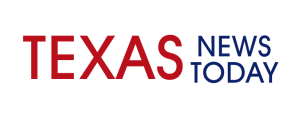Post-production or post-processing in the world of photography means retouching and editing the images. Without this, the world would be filled with unflattering and simple photos. Whether you are running a business and want to promote your products or a professional photographer trying to showcase your skills, it is important to know how to edit and retouch images properly. Read along to know actionable and easy tips to process your images quickly.
1. Organize your images to speed up post-production
Hasten the post-production process by arranging the photos because the first step is to recognize the images that need to be edited. Once you have organized the pictures, you need to name and tag them to find them easily. By doing so, you’ll save time that you would have otherwise spent searching for images on your system.
2. Color correction is important to make images stand out
Colors and contrast have an amazing effect on the overall look of your pictures. You must pay attention to the color correction of your photographs. Moreover, this can be done in several ways. Sometimes, fixing the white balance may make the color appear more realistic. Other times, you may have to give more attention and selectively edit some of the parts of the picture. You can change the color in only a specific part of the images and leave the rest untouched.
3. Resize images according to your requirement
It is important the picture is resized according to the platform’s size requirement. The dimension and size of the image may vary according to your requirements. For instance, you may wish to upload the image on your Instagram profile, or you may want to use it as a thumbnail. You can learn all about resizing images at setapp.com.
4. Eliminate the unnecessary elements in your image
Want to make your pictures appear more professional? If so, you need to keep in mind this handy trick. Most of the time, photographers end up capturing several unwanted elements in the frame. The best way to deal with this issue is during the post-production process, where you can simply eliminate those elements. It might be a tree branch or a coffee mug that has become a part of the picture. If you are using the pictures commercially, you must get rid of all those elements to give them a professional look and feel.
5. Sharpen your pictures for displaying them accurately on the Internet
Most pictures are displayed on the web today, which may be where your pictures will end up. But when you export the pictures from image-editing programs, you are going to end up with fuzzy or blurry pictures unless you sharpen them for the Internet.
If you’re using Photoshop to edit your pictures, here’s what you can do to sharpen your images.
- Resize the picture to the size you want it displayed in and duplicate the layer.
- The new layer must be desaturated by going to the Menu > clicking Image > clicking Adjustments > selecting Desaturate.
- The blend mode must be changed to Overlay.
- You have to apply a High-Pass filter by going to the Menu > clicking Filter > selecting Other > choosing High Pass. Then, you have to select a radius around 2.0 for a picture of 730 pixels. Note that the radius will be bigger if your picture is bigger. You can see how the radius impacts your picture by selecting the Overlay option, and you can play around with it unless you are satisfied. If you think the sharpness doesn’t appear good on the entire picture, use a layer mask and then paint black over those areas where you wish to hide the effect.
- Save for the Internet by going to Menu > clicking File > selecting Save for Web. If the box next to sRGB is unchecked, you need to check that box.
6. Increase the contrast to make your pictures pop
If you think your pictures appear a little flat, you can adjust the contrast to make them pop. Adjusting the contrast can help separate your picture’s brightest and darkest areas. Put simply, contrast adjustment makes the dark tones darker while the light tones are lighter. So, by increasing the contrast, you can make the tones in your image stand out and give your picture a three-dimensional effect.
Whenever you find yourself struggling to make your images appear lively, you can go ahead and increase the contrast. It truly works and can save a lot of effort.
Wrapping up
If you seek to improve your picture editing skills or have recently started your photography journey, these post-production tips will greatly help speed up the process. So, keep these in mind and see the huge difference in your pictures.