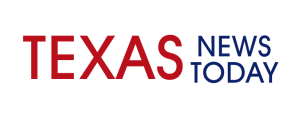Having decided to play a VOB file, a lot of users have faced the issue that these files are not being supported by a majority of mobile devices and system media players. One of the common-used solutions, in this case, is to convert the VOB file to MP4 with specific video software, as that versatile format can be played on both Android and iOS devices.
This article will provide you with a detailed guide on how to convert the VOB to MP4 files using the online and desktop options of top VOB converters.

Best Ways for a VOB to MP4 Conversion
Basically, there are two options available for converting a VOB file to MP4 format: online and desktop. Both options can be beneficial depending on the editor’s goal and workflow, so let’s now analyze each of them to define which one works best for your purposes.
Convert VOB to MP4 Using Video Converter
One of the most popular methods used for video conversion is via desktop applications and popular video software. The main benefits of why people prefer this way are:
- wide functionality and easy-to-use interface of desktop converters;
- free options with no ads, spam, or registration needed;
- the ability to use the software without the Internet connection;
- the option of customized settings and presets.
Some great examples of video converters that match all these criteria are Wondershare UniConverter, HandBrake, Any Video Converter, etc. They will not only provide an easy and effective VOB conversion without the quality loss but also offer lots of video editing features to their users, like video cut, trimming, editing audio, watermark and other effects’ adding, and others. Besides, these video converters also feature video recording and video burning options as well, allowing users to create home DVD videos with the customized DVD menu templates!
In fact, most desktop converters have similar algorithms of video converting, so let’s take a HandBrake as an example for a desktop method.
To convert your VOB file to MP4 format, follow these steps:
- Step 1: Download and install the video converter with the most appropriate set of functions and settings you need for your converting.
- Step 2: Launch the converter you chose for the file transformation.
- Step 3 (optional): In case if the VOB file is located on a disk, insert a DVD disk into the PC’s DVD-ROM. If the file is located on a hard drive or cloud drive, skip this step.
- Step 4: Click on the File section on the top left corner of the app window, and select the DVD icon. Another way of importing the VOB file to the converter is via clicking the Open Source button located on the video software’s toolbar section and finding the file for conversion to MP4.
- Step 5: In the case of clicking the DVD icon, you can select either the single file conversion or try the batch (folder) option, which allows simultaneous conversion of multiple files at a time. After clicking on the files you need, click select to import the file location.
- Step 6: Then, the app will offer you the list of conversion settings you need to customize according to your preferences and needs. These are also the ready-to-use presets for those who prefer automatic file conversion. Additionally, feel free to try the preview section of a toolbar to check the output file quality and adjust the settings if needed.
- Step 7: After the settings are customized, click the “Browse” button and input the destination folder address, as well as the name of your new MP4 file.
- Step 8: Click the “Start Encode” button to launch the VOB to the MP4 conversion process.
To make the most of a video conversion process, choose the most functional software with an intuitive interface and customized features. With having an all-in-one option, you will be able to convert any video for any device easily, smoothly, and without even the slightest quality loss.
Convert VOB to MP4 Online
Another great method will be suitable for those who don’t have enough space on their hard drive or simply don’t want to spend the time downloading and installing processes. An online video converter is a thing that fully meets all these requirements. The other upsides of using online converting services are:
- most of them offer their services for free;
- they do not utilize your computer resources;
- they offer almost the same formatting options as the desktop versions;
- feature a simple and easy-to-use interface;
- can convert the files uploaded from a hard drive or cloud drive.
However, having considered choosing this method for your VOB to MP4 video conversion, you should be aware that online video conversion requires a stable Internet connection and can take lots of traffic for the video uploading to a server and its downloading after the processing is completed. If the loading speed is low, you can spend much more time on the file uploading rather than the desktop converter installing. Additionally, online services often do not offer such detailed, customized conversion as it is presented in the desktop video converters. At the same time, the simplicity of the converting process and its availability are the core features that make more and more people use online converters.
The way you can convert a video online is even easier than for a desktop version. Any of the online converters can be found on the Internet, and the interface of most of the apps is pretty similar: just upload the file you need and choose the conversion format before you start.
To draw an example, let’s try converting a VOB file to MP4 using the most common way people do this – by simply googling the query “online video converter.”
- Step 1: Open your browser and search for “online video converter for VOB,” then go to any service you like or, perhaps, the popular one you’ve already known about. For instance, let’s take Convertio service – a simple yet free online option for file conversion.
- Step 2: Click the “Select File” button to upload the video from your hard drive, Google Drive, Dropbox, or type in the source URL.
- Step 3: In addition to converting, set the codec, quality, and frame rate of your video, resize, rotate, and crop it if necessary, and start formatting.
- Step 4: Wait until the formatting is completed and download the new MP4 file back to your hard drive or cloud drive.
The converted files are available to download for 24 hours after the conversion is done, so you can download them when you are free. Additionally, the file size should be less than 1GB, as it is the maximum for most online video converters.
Conclusion
For those who prefer browsing the DVD VOB files via Android and iOS devices, converting a VOB file to MP4 is the most optimal method, which doesn’t harm the video quality. With the online or desktop video converters, you will be able to convert your videos easily and watch them anytime on any device. Find your best method right now!